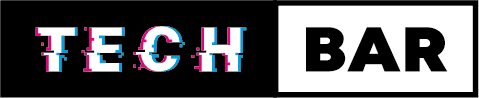Laptop Overheating: How to Solve
Laptops are incredible devices that have become an integral part of our daily lives. Whether you’re using them for work, entertainment, or both, these portable computers offer unprecedented convenience. However, they’re not without their drawbacks, and one common issue that laptop users encounter is overheating. In this blog, we’ll explore the causes of laptop overheating and provide you with some practical solutions to keep your laptop running cool and efficiently.
Why do laptops overheat?
Laptops overheat for various reasons, but one primary cause is poor ventilation. The compact design of laptops makes it challenging for them to dissipate heat effectively. Over time, dust and debris can accumulate in the internal components, obstructing airflow and causing the laptop to heat up. The CPU and GPU generate a significant amount of heat, and if the cooling system is not functioning correctly, this heat can build up rapidly.
Another common cause of overheating is running resource-intensive tasks. When you’re pushing your laptop to its limits with demanding applications or games, it generates more heat than usual. Additionally, laptops have limitations in terms of hardware, and when they can’t handle these tasks efficiently, they tend to overheat.
Lastly, external factors can contribute to overheating. Placing your laptop on soft surfaces, such as a bed or sofa, can obstruct the airflow and cause heat to get trapped. Using your laptop in a hot environment or exposing it to direct sunlight can also lead to overheating.
Solutions to prevent laptop overheating
Clean your laptop:
Dust and debris can accumulate over time and block the airflow in your laptop’s cooling system. Regularly clean your laptop’s vents and fans to ensure proper ventilation. You can use compressed air to blow out the dust or, if you’re comfortable, open your laptop to clean the internals thoroughly.
Use a cooling pad:
Investing in a cooling pad can significantly reduce laptop temperature. These accessories are equipped with fans that help dissipate heat, and they provide a stable surface for your laptop. You can find cooling pads in various sizes and styles to suit your preferences.
Optimise power settings:
Adjusting your laptop’s power settings can help manage its heat production. Set your laptop to “power saver” mode when you don’t need maximum performance. This reduces the CPU’s power consumption, leading to lower heat generation.
Close unnecessary background apps:
Running numerous background applications can strain your laptop’s resources and lead to overheating. Close any apps that you’re not actively using, and consider disabling startup programs that run in the background when your laptop boots up.
Elevate your laptop:
Elevating the rear of your laptop can improve airflow and reduce overheating. You can use a simple solution like placing a book or any suitable object under the back of your laptop to create an incline.
Monitor temperature:
There are several software tools available that allow you to monitor your laptop’s temperature. Installing one of these tools can help you keep an eye on your laptop’s heat levels and take action if it starts to overheat.
Use thermal paste:
If you’re comfortable with some basic laptop maintenance, applying new thermal paste to the CPU and GPU can improve heat transfer and reduce overheating. However, this process requires careful disassembly of your laptop, so proceed with caution.
Avoid direct sunlight:
When using your laptop outdoors or near a window, be mindful of direct sunlight. Sunlight can quickly raise the temperature of your laptop, potentially leading to overheating.
Limit resource-intensive tasks:
If your laptop struggles to handle demanding tasks, consider reducing the quality settings in games or using lighter software alternatives. Upgrading your laptop’s hardware, such as adding more RAM or an SSD, can also improve its performance and reduce overheating.
In conclusion, laptop overheating is a common issue that can be addressed with proper maintenance and some adjustments to your usage habits. Regular cleaning, optimising power settings, using a cooling pad, and being mindful of where and how you use your laptop can significantly reduce the risk of overheating. Remember that laptops have their limitations, and if you frequently push them to their maximum capabilities, overheating may still occur. If this is the case, you might want to consider upgrading to a more powerful laptop or a desktop computer. In the end, taking care of your laptop and being aware of its limitations will go a long way in preventing overheating and ensuring a longer lifespan for your device.