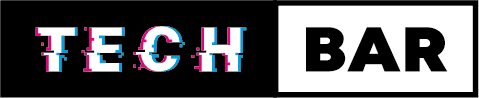Common Laptop Problems: How to Fix Them
Laptops have become an integral part of our daily lives. Whether for work, school, or entertainment, these portable computing devices have revolutionized the way we live and work. However, like any piece of technology, laptops are not immune to problems. From hardware glitches to software hiccups, laptop issues can be frustrating. In this blog, we’ll explore some of the most common laptop problems and provide practical solutions to help you resolve them.
Slow Performance
Slow laptop performance is one of the most common issues users face. This problem can be attributed to various factors, such as insufficient RAM, a cluttered hard drive, or a high CPU load.
Solution:
Upgrade Your RAM:
If your laptop is running out of memory, upgrading your RAM can significantly boost performance.
Clear Hard Drive Space:
Delete unnecessary files and programs to free up space on your hard drive.
Close Unnecessary Programs:
Make sure you’re not running too many applications simultaneously, as this can strain your CPU and slow down your laptop.
Overheating
Laptops are compact devices, and their components are packed tightly together, making them prone to overheating. Overheating can lead to reduced performance and even hardware damage.
Solution:
Clean the Dust:
Dust and debris can accumulate in your laptop’s cooling system. Use compressed air to blow out any dust, especially from the vents and fans.
Use a Cooling Pad:
Placing your laptop on a cooling pad with built-in fans can help dissipate heat and keep your laptop running cooler.
Optimise Power Settings:
Adjust your power settings to ensure your laptop isn’t running at full power when it’s not necessary. This can help reduce heat generation.
Battery Issues
Laptop batteries have a finite lifespan, and over time, their capacity decreases. You may also encounter problems like fast draining or not holding a charge.
Solution:
Calibrate Your Battery:
Calibrating your battery by fully charging and discharging it periodically can help improve its performance.
Replace the Battery:
If your laptop’s battery is old and no longer holding a charge, consider replacing it with a new one.
Adjust Power Settings:
In your laptop’s power settings, you can adjust settings to conserve battery life.
Wi-Fi Connectivity Problems
Weak or unreliable Wi-Fi signals can be incredibly frustrating, especially when working or streaming.
Solution:
Restart Your Router:
Sometimes, the problem may not be with your laptop but with your router. Restarting it can help.
Check for Interference:
Ensure your laptop isn’t surrounded by devices that might interfere with the Wi-Fi signal, such as cordless phones or microwaves.
Update Your Wi-Fi Drivers:
Outdated or corrupted Wi-Fi drivers can cause connectivity issues. Update them to the latest version.
Blue Screen of Death (BSOD)
The infamous Blue Screen of Death is a Windows error screen that indicates a serious system problem.
Solution:
Check for Hardware Issues:
BSoDs can sometimes be caused by faulty hardware. Check your laptop’s components for any loose connections or damage.
Update Drivers:
Outdated or incompatible drivers can lead to BSoDs. Make sure all your drivers are up to date.
Run a System Check:
Windows has built-in tools like “sfc /scannow” and “chkdsk” that can help identify and fix system errors.
Noisy Fans
Laptop fans can get quite noisy, which can be a distraction and also a sign of overheating.
Solution:
Clean the Fans:
As with overheating, cleaning the fans can help reduce noise. Dust buildup can make the fans work harder, leading to more noise.
Adjust Power Settings:
Changing your laptop’s power settings can also help control fan noise, as it may reduce the need for the fans to run at high speeds.
Screen Issues
Problems with the laptop screen can range from flickering and dead pixels to complete blackouts.
Solution:
Check the Connections:
Loose or damaged video cables can lead to screen problems. Make sure all connections are secure.
Update Graphics Drivers:
Outdated graphics drivers can cause screen issues. Updating them can often resolve the problem.
Run Built-in Diagnostics:
Many laptops have built-in diagnostics tools that can help identify and fix screen issues.
Keyboard and Touchpad Problems
If your laptop’s keyboard or touchpad is not working properly, it can be a major hindrance to productivity.
Solution:
Clean the Keyboard and Touchpad:
Dust and debris can accumulate under the keys or around the touchpad. Gently clean these areas to ensure proper functionality.
Check for Driver Updates:
Outdated touchpad or keyboard drivers can cause problems. Ensure you have the latest drivers installed.
External Keyboard and Mouse:
If the issue persists, you can use an external keyboard and mouse as a temporary solution.
Data Loss
Data loss can occur due to various reasons, including accidental deletion, hardware failure, or malware.
Solution:
Backup Your Data:
Regularly back up your important files to an external drive or a cloud storage service.
Use Data Recovery Software:
If you accidentally delete a file, data recovery software can help you retrieve it. Just be sure to stop using the affected drive to avoid overwriting the data.
Install Antivirus Software:
To prevent data loss due to malware, install and regularly update antivirus software.
Software Glitches and Crashes
Laptop software can sometimes crash or behave erratically, leading to a frustrating user experience.
Solution:
Update Your Operating System:
Ensure your laptop’s operating system is up to date, as updates often include bug fixes.
Check for Software Updates:
Make sure your software applications are updated to the latest versions, as developers often release patches to address known issues.
Use Task Manager:
If a program becomes unresponsive, use the Task Manager (Ctrl+Shift+Esc) to close it and restart.
In conclusion, while laptops offer incredible convenience and functionality, they are not immune to problems. Fortunately, many laptop issues can be resolved with some troubleshooting and basic maintenance. By following the solutions provided for these common laptop problems, you can keep your laptop running smoothly and extend its lifespan. Remember, prevention is often the best solution, so regular maintenance and backups are essential to ensure a trouble-free laptop experience. If you require professional assistance then book your laptop in for repair.