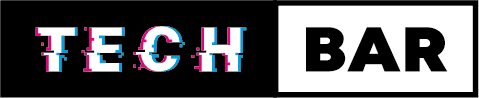Laptop Display Issues : How to Fix Them
In today’s digital age, laptops are indispensable tools for work, entertainment, and communication. However, encountering display issues with your laptop can be frustrating and disruptive. Whether it’s a flickering screen, dead pixels, or a completely black display, these problems can arise for a variety of reasons. In this blog, we’ll explore some common laptop display issues and provide practical solutions to help you get your screen back in tip-top shape.
Flickering Display
A flickering laptop display is not only distracting but can also cause discomfort and even headaches. This issue can result from various causes, including outdated graphics drivers, loose cables, or hardware problems.
Solution:
Start by updating your graphics drivers to the latest version provided by the manufacturer. If the issue persists, check for loose or damaged display cables. If you’re not comfortable opening up your laptop, seek professional assistance to inspect and repair any hardware issues.
Dead Pixels
Dead pixels are those tiny, unresponsive dots on your screen that never change colour. They can be a result of manufacturing defects or physical damage to the screen.
Solution:
Unfortunately, dead pixels are challenging to fix without professional intervention. If your laptop is still under warranty and the manufacturer’s policy covers dead pixels, consider contacting them for a replacement. Otherwise, consult a technician for potential repair options.
Screen Flickering on Battery Power
Sometimes, the screen may flicker when your laptop is running on battery power but works fine when plugged in. This can be due to power-saving settings or a malfunctioning battery.
Solution:
Adjust your power settings to ensure that they are optimized for battery use. If the issue persists, it may be time to replace your laptop’s battery, as a failing battery can cause power fluctuations that affect the display.
Backlight Bleeding
Backlight bleeding occurs when light from the laptop’s backlight leaks through the edges of the screen, creating uneven brightness and distracting patches.
Solution:
Unfortunately, backlight bleeding is typically a manufacturing issue, and there’s no easy DIY solution. If your laptop is under warranty, contact the manufacturer for a replacement. Otherwise, you may need to consult a professional technician for possible repairs.
Blank or Black Screen
A blank or black screen is a common laptop display issue that can have multiple causes, such as a malfunctioning GPU, faulty RAM, or even software problems.
Solution:
Start by connecting your laptop to an external monitor to check if the issue is with the laptop’s screen or a more significant hardware problem. If you see a display on the external monitor, the issue likely lies with your laptop’s screen or its connections. In this case, you may need professional assistance to diagnose and resolve the problem.
Stuck or Unresponsive Pixels
Stuck or unresponsive pixels are pixels that are stuck on a specific colour and do not change. These can be caused by software issues or physical damage.
Solution:
Try running a pixel-fixing video or software available online to attempt to unstick the pixel. However, be aware that this method may not always work, especially if the pixel is physically damaged. If the problem persists, professional help may be necessary.
Screen Artifacts or Glitches
Artefacts or glitches on the screen, such as random lines, colour distortions, or strange patterns, can be caused by outdated graphics drivers or failing hardware components.
Solution:
Start by updating your graphics drivers to the latest version. If that doesn’t resolve the issue, it might be related to hardware problems, such as a failing GPU or overheating. Consult a technician for a comprehensive diagnosis and repair.
Overheating and Display Issues
Excessive heat can lead to display issues as laptops may automatically shut down or experience glitches to protect the components from damage.
Ensure that your laptop is adequately ventilated and not placed on surfaces that obstruct airflow. Cleaning the laptop’s internal components, particularly the fans and heat sinks, can also help prevent overheating and the associated display problems.
In conclusion, laptop display issues can range from minor annoyances to more serious problems. While some of these problems can be resolved with simple adjustments and updates, others may require professional expertise. Regular maintenance and keeping your laptop’s software and drivers up to date can go a long way in preventing display issues. If you encounter persistent problems that you cannot resolve on your own, don’t hesitate to seek professional help to ensure the longevity and functionality of your laptop’s display. A clear and vibrant screen is essential for a seamless computing experience, so addressing these issues promptly is well worth the effort.