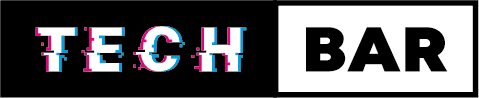Laptop Maintenance: A Comprehensive Guide
In the fast-paced digital era we live in, laptops have become indispensable tools for work, education, and entertainment. Whether you use your laptop for business presentations, creative design, or casual browsing, maintaining its optimal performance is crucial for a seamless experience. Neglecting laptop maintenance can lead to sluggish performance, reduced lifespan, and even data loss. In this comprehensive guide, we’ll delve into essential laptop maintenance practices to keep your device running smoothly.
Physical Care:
Cleaning:
Start your maintenance routine with physical cleanliness. Dust and debris can accumulate over time, hindering proper airflow and causing overheating. Use a soft, lint-free cloth to wipe down the screen and keyboard regularly. Invest in a can of compressed air to blow out dust from the vents and ports.
Proper Handling:
Handle your laptop with care. Avoid placing heavy objects on top of it and be cautious when opening or closing the lid. Carry your laptop in a protective case or sleeve to shield it from scratches and minor impacts.
Temperature Management:
Laptops are sensitive to temperature extremes. Avoid using your laptop on surfaces that retain heat, such as beds or couches. Ensure proper ventilation by using the laptop on a flat, hard surface. Consider using a cooling pad for extended usage periods.
Software Maintenance:
Operating System Updates:
Keep your operating system up-to-date with the latest updates and patches. Manufacturers release updates to enhance security, fix bugs, and improve overall system performance. Set your laptop to automatically install updates or check for updates regularly.
Antivirus Software:
Install reliable antivirus software and keep it updated. Regularly perform full system scans to detect and eliminate any potential threats. A proactive approach to security can prevent malware, viruses, and other malicious software from compromising your laptop.
Disk Cleanup:
Over time, your laptop’s storage can accumulate unnecessary files, temporary data, and caches. Use the built-in disk cleanup tool to remove these files and free up space. Additionally, uninstall programs you no longer need to declutter your system.
Defragmentation:
If your laptop uses a traditional hard drive (HDD), consider running a disk defragmentation tool. This process rearranges data on the disk to optimize performance. However, this is less relevant for laptops equipped with Solid State Drives (SSDs) as they handle data differently.
Backup:
Regularly back up your important data to an external hard drive, cloud storage, or a dedicated backup service. In the event of a hardware failure or accidental data loss, having a recent backup ensures you don’t lose critical files.
Battery Management:
Calibration:
Calibrate your laptop battery periodically. This involves charging it to full capacity and then letting it drain completely before recharging. Calibration helps ensure that your laptop accurately displays the remaining battery life.
Optimal Charging:
Avoid leaving your laptop plugged in continuously. Periodically let the battery drain to around 20-30% before recharging. This practice helps maintain the battery’s health and prolong its overall lifespan.
Temperature Considerations:
Extreme temperatures can affect battery performance. Keep your laptop in a cool, dry environment, and avoid exposing it to direct sunlight. If you’re not using the laptop for an extended period, store it with the battery at around 50% charge.
Performance Optimisation:
Startup Programs:
Review and manage startup programs to ensure your laptop doesn’t get bogged down during boot-up. Disable unnecessary programs from launching at startup to speed up the process.
Unnecessary Background Processes:
Monitor and close unnecessary background processes. Task Manager (Windows) or Activity Monitor (Mac) can help identify resource-hungry applications and processes. Closing unused programs can significantly improve overall system performance.
Storage Optimisation:
Maintain sufficient free space on your storage drive. A full hard drive can slow down your laptop. Consider moving large files to external storage or utilizing cloud services for file storage.
Hardware Inspection:
Check for Damage:
Regularly inspect your laptop for physical damage. Look for cracks, loose components, or signs of wear. Address any issues promptly to prevent further damage.
Upgrade Components:
If your laptop allows for component upgrades, consider adding more RAM or replacing the hard drive with an SSD. Upgrading hardware components can breathe new life into an older laptop.
Conclusion:
A well-maintained laptop is not only more reliable but also offers a smoother user experience. By incorporating these comprehensive maintenance practices into your routine, you can extend your laptop’s lifespan, optimise performance, and minimise the risk of unexpected issues. Remember, a little regular care goes a long way in ensuring that your laptop continues to be a reliable companion in your digital endeavours.