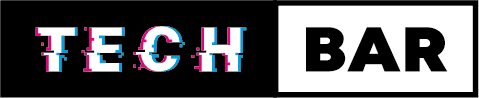Controller Connectivity Issues: How to Solve Them
Gaming has become a central form of entertainment for millions of people around the world. However, even in this digital paradise, technical glitches can disrupt the experience. One common issue that plagues gamers is controller connectivity problems. These issues can range from mildly annoying to downright frustrating. In this blog, we’ll explore the various reasons behind controller connectivity issues and provide some practical solutions to help you get back to your gaming adventures.
Check the Basics
Before diving into complex troubleshooting, start with the basics. Ensure that your controller is properly charged or has fresh batteries. Low battery levels can cause connectivity issues. Additionally, make sure that your controller is within the operational range of your gaming console or PC. Wireless controllers have a limited range, and obstructions like walls and other electronic devices can interfere with the signal.
Restart Your Console or PC
Sometimes, a simple system reboot can resolve controller connectivity issues. Turn off your gaming console or PC and unplug it from the power source. Wait for a minute, then plug it back in and power it up. Reconnect your controller and see if the issue is resolved.
Re-Sync Your Controller
If your controller is already paired with your console or PC but is still experiencing connectivity issues, you can try re-syncing it. The process for this can vary depending on your gaming platform, so consult your device’s user manual for instructions. In most cases, it involves pressing specific buttons on both the console and the controller.
Update Firmware and Software
Outdated firmware or system software can lead to controller connectivity problems. Ensure that both your gaming console or PC and your controller have the latest updates installed. Manufacturers often release updates to improve compatibility and fix known issues.
Remove Interference
Wireless controllers can be affected by various sources of interference. Electronic devices such as routers, cordless phones, and microwave ovens can disrupt the signal. Make sure your gaming setup is free from such interference, or try moving your console closer to your controller.
Clean Your Controller
Sometimes, dust and dirt can accumulate inside the controller and interfere with its connectivity. To address this issue, gently open your controller (if possible) and clean the inside with compressed air or a soft brush. Be cautious and follow any disassembly instructions provided by the manufacturer.
Controller Pairing Issues
If you’re using a controller with multiple gaming devices or consoles, it might have difficulty connecting to the intended platform. Make sure the controller is set to the right mode for the device you’re using.
Test with a Different Controller
To determine if the issue is with the controller itself or your gaming system, try connecting a different controller. If the other controller works fine, your original controller may need repairs or replacement.
Check for Physical Damage
Inspect your controller for physical damage. Dropped or mishandled controllers may have internal components that are not functioning correctly. If you discover physical damage, you may need to contact the manufacturer for repairs or consider purchasing a replacement.
Consult Manufacturer Support
If all else fails and you’re still experiencing controller connectivity issues, it’s time to contact the manufacturer’s customer support. They can provide guidance and solutions specific to your gaming system and controller model.
In conclusion, controller connectivity issues can be frustrating, but they are not insurmountable. By following these steps and troubleshooting methods, you can often identify and resolve the problem quickly, getting you back to your gaming adventures with minimal disruption. Remember, patience and careful diagnosis are key, and if the issue persists, don’t hesitate to reach out to the Tech Bar for support. Happy gaming!