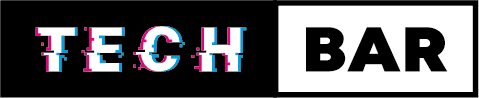7 Ways to Fix Game Crashes & Freezes on Console
Gaming consoles have come a long way from their humble beginnings, evolving into powerful gaming machines that offer stunning graphics and immersive gameplay experiences. However, with these advancements, game crashes and freezes have also become more prevalent. There’s nothing more frustrating than being immersed in your favourite game only to have it crash or freeze unexpectedly. But fear not, as we’ve got you covered with seven effective ways to address game crashes and freezes on your console.
Check for System Updates
Before diving into more complex solutions, start with the basics. Ensure that your console’s operating system and the game you’re playing are up to date. Developers often release patches and updates to address performance issues, crashes, and bugs. To check for updates:
- On PlayStation: Go to “Settings” > “System Software Update.”
- On Xbox: Navigate to “Settings” > “System” > “Updates.”
- On Nintendo Switch: Select “System Settings” > “System” > “System Update.”
Installing the latest updates can resolve many stability problems and improve game performance.
Clear Cache and Manage Storage
A cluttered cache and insufficient storage space can lead to game crashes and freezes. Regularly clear your console’s cache to remove temporary files that may be causing issues. Additionally, ensure you have enough free storage space for game installations and updates. To clear the cache and manage storage:
- On PlayStation: Turn off the console, then press and hold the power button for at least 7 seconds. This will boot the console in Safe Mode, where you can select “Rebuild Database” to clear the cache.
- On Xbox: Press and hold the Xbox button on the controller, go to “Profile & system” > “Settings” > “System” > “Storage,” and select the storage device. Then, choose “Clear local saved games” to clear the cache.
- On Nintendo Switch: You can manage storage in “System Settings” under “Data Management.”
Optimise Ventilation
Overheating is a common cause of game crashes and freezes on consoles. To prevent this, ensure that your console has proper ventilation. Keep it in a well-ventilated area, away from heat sources, and avoid stacking objects on or around it. Clean the vents and fans regularly to prevent dust buildup, which can exacerbate overheating issues.
Check for Hardware Issues
Sometimes, the problem might be related to the console’s hardware. Inspect your console for any physical damage, loose connections, or frayed cables. Be sure that all connections are secure and that there is no external interference affecting your console’s performance. If you suspect a hardware issue, contact the manufacturer for support or repair options.
Adjust In-Game Settings
If a particular game consistently crashes or freezes, it might be due to in-game settings that your console struggles to handle. Lowering graphical settings, disabling certain features, or adjusting the field of view can significantly reduce the strain on your console’s hardware. Experiment with these settings to see if the crashes or freezes become less frequent.
Reinstall the Game
If the issue persists despite all other efforts, consider reinstalling the problematic game. Sometimes, game files can become corrupted or incomplete, leading to instability. To reinstall a game:
- On PlayStation: Go to the game’s icon on the dashboard, press the “Options” button on your controller, and select “Delete.” Then, head to the PlayStation Store or your library to redownload the game.
- On Xbox: Navigate to “My games & apps,” find the game, press the menu button (three lines) on your controller, and select “Manage game.” From there, choose “Uninstall” and then reinstall it from the Microsoft Store.
- On Nintendo Switch: Highlight the game you want to delete on the home screen, press the “+” button on your controller, and choose “Manage Software.” You can then select “Delete Software” and reinstall the game from the eShop.
Contact Customer Support
If you’ve exhausted all options and the game crashes or freezes continue to plague your console, it might be time to contact customer support. They can guide you on specific issues related to your console and may offer repair or replacement options if necessary.
Conclusion
Game crashes and freezes can be incredibly frustrating, but with these seven strategies, you can work to resolve the issue and get back to enjoying your gaming experiences without interruption. Always start with the basics, such as updates and cache clearing, before exploring more complex solutions. Remember that, in some cases, it might be necessary to seek professional assistance, especially if hardware issues are suspected. Don’t let game crashes and freezes dampen your gaming enthusiasm – take control and play on!