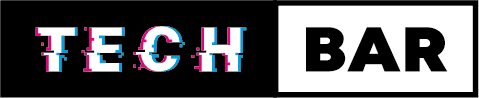7 Ways to Fix Disc Reading Errors
Imagine settling down for a cosy evening of your favourite movie or a long-awaited gaming session, only to be greeted by the frustrating message: “Disc Reading Error.” Whether you’re using DVDs, CDs, or video game discs, encountering this issue can be a major buzzkill. But fear not, for there are several methods you can employ to troubleshoot and fix disc reading errors. This blog will explore seven effective ways to get your discs spinning and your entertainment back on track.
Cleaning the Disc
One of the most common reasons for disc reading errors is dust, dirt, and smudges on the disc’s surface. Over time, these contaminants can accumulate and disrupt the smooth rotation of the disc within the drive. The simplest and often most effective solution is to clean the disc properly. Here’s how:
- Start by holding the disc by the edges to avoid fingerprints on the shiny surface.
- Use a microfiber cloth or a lint-free cotton cloth to gently wipe the disc from the centre outward. Avoid circular motions, as this can create more scratches.
- For stubborn stains or smudges, apply a small amount of isopropyl alcohol to the cloth and gently wipe the affected area.
- Let the disc air dry for a few seconds before inserting it back into the drive.
Cleaning the Disc Drive
If cleaning the disc doesn’t resolve the issue, the problem might be within the disc drive itself. Dust and debris can accumulate on the optical lens, causing reading errors. To clean the disc drive:
- Turn off your device and unplug it.
- Open the disc drive (if it’s a standalone unit) or carefully open your device’s case to access the drive.
- Use a can of compressed air to blow any dust away from the optical lens.
- Close the drive or reassemble your device and plug it back in.
- Test if the issue has been resolved.
Check for Disc Damage
Sometimes, the cause of disc reading errors lies in physical damage to the disc. Check for visible scratches, cracks, or other imperfections on the disc’s surface. If you spot any damage, it might be the root of your problem. In such cases, replacing the disc or seeking professional disc repair services may be necessary.
Update or Reinstall Device Drivers
In some instances, outdated or corrupt device drivers could be the culprit behind disc reading errors. To fix this issue, update or reinstall the drivers for your disc drive. Here’s how:
- Go to your computer’s “Device Manager” (you can find it by searching for it in the Windows search bar or using the equivalent command on other operating systems).
- Locate the disc drive in the list of devices.
- Right-click on the drive and select “Update driver” or “Uninstall device” (you can then reinstall it).
- Follow the on-screen instructions to complete the process.
Try a Different Disc
Sometimes, the issue may not lie with the drive or the player but with the specific disc you are trying to use. Test the drive with a different disc to see if it can read other discs without any issues. If the problem only occurs with one particular disc, the disc itself is likely damaged or incompatible with your drive.
Adjust System Settings
Sometimes, tweaking your system settings can help resolve disc reading errors, especially for gaming consoles or DVD players. Consider the following:
- For gaming consoles, ensure that the settings for disc playback are correctly configured. Check if the console is set to automatically play discs when inserted, and make sure the region settings match the disc’s region code.
- For DVD or Blu-ray players, ensure that the player’s settings are optimized for the type of disc you’re using, e.g., DVD, Blu-ray, or CD. Adjust video output settings if necessary.
Professional Repair or Replacement
If none of the above methods work, it might be time to consider professional repair or replacement options. Depending on the extent of the issue, you can choose to:
- Contact the manufacturer for warranty or repair services if your device is under warranty.
- Take your device or disc to a reputable repair shop for inspection and repair.
- If the disc drive itself is faulty and beyond repair, you may need to replace it.
Conclusion
Disc reading errors can be a source of frustration, but with these seven methods at your disposal, you have a range of options to troubleshoot and resolve the issue. Whether it’s a simple cleaning, driver update, or professional repair, don’t let disc reading errors derail your entertainment plans. With a little patience and the right approach, you can get back to enjoying your movies, music, and games without interruption.