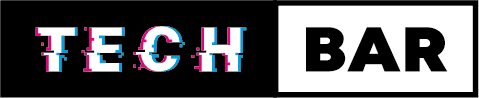Is Your PC Ready For The New Games!
Welcome to the Tech Bars’ comprehensive guide on getting your PC ready for Starfield, the highly anticipated new game from Bethesda Game Studios. Starfield promises to take gamers on an epic journey to the stars, but to embark on this adventure, you need to ensure that your PC is up to the task. In this guide, we’ll walk you through the essential steps to make sure your computer can not only run Starfield but also provide you with a smooth and immersive gaming experience.
Starfield, like many modern games, comes with its own set of system requirements, and it’s crucial to meet or exceed these specifications to fully enjoy the game’s stunning graphics, immersive worlds, and captivating story. We understand that not everyone is a tech expert, so we’ll break down the process in simple terms, offering step-by-step guidance to help both novice and experienced PC users get their systems ready for the journey into the cosmos.
As we dive into this guide, we’ll cover everything from checking your PC’s hardware specifications and comparing them to the game’s requirements to upgrading specific components if necessary. We’ll also discuss software optimization, internet connection considerations, and maintenance practices to keep your gaming rig in top shape.
Whether you’re a hardcore gamer eager to explore the mysteries of Starfield or someone new to PC gaming looking to make their system game-ready, this guide is for you. By the end of this journey, you’ll have the knowledge and confidence to ensure your PC can handle the challenges of Starfield, providing you with an unforgettable gaming experience.
So, let’s embark on this journey together and make sure your PC is ready to explore the unknown in Starfield. Buckle up, fellow gamers, because the stars await, and we’re here to help you reach them.
Welcome to Your Guide for Starfield-Ready PC Gaming!
In this comprehensive blog, we’ve compiled everything you need to ensure that your PC is prepared for the epic interstellar adventure that is Starfield. Whether you’re a seasoned gamer or new to the world of PC gaming, our guide has something for everyone. Here’s a glimpse of what you’ll find:
- Understanding System Requirements: We’ll start by dissecting Starfield’s system requirements and why they matter, ensuring you’re equipped for a seamless gaming experience.
- Assessing Your PC’s Performance: Learn how to benchmark your PC, check frame rates, and evaluate its overall performance to identify areas for improvement.
- The Importance of Meeting Requirements: Discover why meeting the game’s requirements is crucial, from stability and visual quality to future-proofing your system.
- Upgrading Your PC: If your PC falls short, we’ve got you covered with tips on upgrading components like CPU, GPU, RAM, and storage to meet or exceed Starfield’s demands.
- Software Optimization: Explore ways to optimize your Windows settings, clean and maintain your PC, and manage storage effectively to enhance your gaming experience.
- Internet Connection and Other Considerations: Learn how to optimize your internet connection and consider cooling, temperature management, and more.
- Preparing for Launch Day: Get ready for the big day by pre-downloading the game and staying informed about any launch-day updates.
- Troubleshooting Common Issues: We’ll equip you with solutions to common gaming problems so you can tackle any challenges that arise.
- Resources and Further Reading: Find valuable resources, tools, and forums for additional guidance and support.
Join us on this journey to ensure that your PC is Starfield-ready, and you’re primed for an unforgettable gaming experience among the stars.
The System Requirements
Start by understanding the official system requirements provided by Bethesda game studios for Starfield. These requirements serve as the foundation for assessing your PC’s readiness to run the game. Here’s a breakdown of the key elements you should consider:
Minimum System Requirements:
- Windows 10 version 21H1 (10.0.19043)
- Processor: AMD Ryzen 5 2600X, Intel Core i7-6800K
- Memory: 16 GB RAM
- Graphics: AMD Radeon RX 5700, NVIDIA GeForce 1070 Ti
- DirectX: Version 12
- Storage: 125 GB available space
- Additional Notes: SSD Required
-
Recommended System Requirements
- Windows 10/11 with updates
- Processor: AMD Ryzen 5 3600X, Intel i5-10600K
- Memory: 16 GB RAM
- Graphics: AMD Radeon RX 6800 XT, NVIDIA GeForce RTX 2080
- DirectX: Version 12
- Network: Broadband Internet connection
- Storage: 125 GB available space
- Additional Notes: SSD Required
These requirements act as a baseline to determine whether your PC is capable of running Starfield smoothly. Next, we’ll guide you on how to find your PC’s hardware specifications so you can compare them with these requirements.
The Importance of Meeting System Requirements
In the world of gaming, system requirements are like the keys to a magical gateway. They determine whether your PC can unlock the full potential of a game or merely peek through the keyhole. When it comes to Starfield, meeting the system requirements is not just a suggestion; it’s the difference between soaring through the cosmos and sputtering on the launchpad. Let’s delve into why these requirements matter so much:
Game Stability:
Meeting or exceeding the minimum system requirements ensures that the game will run as intended. When your PC aligns with the game’s prerequisites, you’re less likely to encounter crashes, freezes, or other game-breaking issues. This stability translates to a smoother and more enjoyable gaming experience.
Visual Splendour:
Starfield promises a visually stunning journey through space, featuring breath-taking celestial vistas and intricately detailed star ships. To fully appreciate these visual marvels, your PC needs to meet the recommended requirements. Higher-quality textures, detailed models, and advanced effects are all unlocked when your hardware can keep up.
Optimal Performance:
Gaming isn’t just about how a game looks; it’s about how it plays. Meeting the system requirements ensures that your PC can handle the game’s demands, resulting in a consistent frame rate and responsive controls. In a game like Starfield, where split-second decisions can mean life or death in the vastness of space, performance matters.
Avoiding Frustration:
There’s nothing more frustrating than eagerly anticipating a game’s release, only to discover that it’s unplayable on your current setup. Falling short of the requirements can lead to disappointment and a sense of missing out. By ensuring your PC meets or exceeds the requirements, you can immerse yourself in Starfield without hindrance.
Future-Proofing:
Upcoming game titles are likely to have similar or higher hardware demands. By upgrading your PC to meet Starfield’s requirements, you’re future-proofing your system for other exciting games on the horizon. It’s an investment in your gaming enjoyment.
Community and Multiplayer:
In multiplayer games or shared online worlds, having a PC that meets the requirements isn’t just about your experience; it’s about the experience of everyone you interact with. Incompatibility issues can disrupt the gaming sessions of you and your friends, so it’s in everyone’s interest to meet the requirements.
How to Find Your Systems Requirements
Locating Your PC’s Specs in Windows
Start Menu:
Begin by clicking on the “Start” button in the bottom-left corner of your screen.
Settings:
From the Start menu, select “Settings” (often represented by a gearwheel icon).
System:
Inside the Settings window, find and click on the “System” option.
 About:
About:
In the System menu, navigate to the “About” tab, usually listed on the left-hand side.
Specifications Overview:
Here, you’ll find a wealth of information about your PC. This includes the version of Windows you’re using, the processor (CPU) type and speed, the amount of installed RAM, and system type (whether it’s a 32-bit or 64-bit operating system).
Assessing Your PC's Performance
Now that you have a clear understanding of the system requirements and have compared them to your PC’s specifications, it’s time to assess your computer’s current performance. This step is essential to gauge how well your PC can handle the demands of Starfield and whether any optimizations or upgrades are necessary.
Benchmarking Tools:
To start, consider using benchmarking tools such as Haven and User benchmark and 3D mark. This tools provide comprehensive insights into your CPU, GPU, and overall system performance. Run benchmark tests to measure frame rates, rendering capabilities, and other performance metrics. These benchmark scores can serve as a baseline for assessing your PC’s capabilities.
Real-World Testing:
In addition to benchmarking, it’s helpful to conduct real-world testing. Play some resource-intensive games or applications that are similar in demand to Starfield and monitor your PC’s performance. Pay attention to frame rates, loading times, and any noticeable lags or stutters. These observations will give you practical insights into how your PC handles demanding tasks.
Performance Improvement:
If your PC falls short in benchmark tests or exhibits subpar performance during real-world testing, don’t worry; there are steps you can take to improve it. In upcoming sections, we’ll discuss upgrading specific components like your CPU, GPU, RAM, and storage. We’ll also explore software optimization techniques to enhance your PC’s performance and ensure a smoother gaming experience.
Remember, assessing your PC’s performance is a crucial step in the process. It provides valuable information to help you make informed decisions about potential upgrades and optimizations, ensuring that your PC is ready to take on the challenges of Starfield.
Upgrading Your PC
So, you’ve assessed your PC’s performance, and it’s clear that an upgrade is in order to meet Starfield’s demands or enhance your overall gaming experience. Don’t worry; upgrading your PC doesn’t have to be a daunting task. In this section, we’ll walk you through the process, offering insights into which components you can upgrade, considerations for compatibility, and budget-friendly options to help you make the most of your gaming rig.
1. Components to Upgrade:
- When it comes to upgrading your PC, several components can significantly impact gaming performance. These include:
- CPU (Central Processing Unit): Upgrading your CPU can lead to improved overall system performance and faster data processing, which is crucial for gaming.
- GPU (Graphics Processing Unit): A more powerful GPU can deliver higher frame rates and better graphics quality.
- RAM (Random-Access Memory): Additional RAM can reduce loading times and prevent in-game stutters.
- Storage: Switching to an SSD (Solid-State Drive) can dramatically improve loading times and reduce texture pop-ins.
- We’ll delve into each of these components, discussing the benefits of upgrading and how to choose the right one for your needs.
2. Compatibility and Considerations:
- Before embarking on an upgrade journey, it’s essential to ensure that the new components are compatible with your existing hardware. We’ll guide you through the process of checking compatibility and discuss considerations such as:
- Power Supply: Determine if your power supply unit (PSU) can support the new components’ power requirements.
- Physical Space: Some upgrades may require additional physical space inside your PC case. We’ll help you assess available space.
- By understanding these compatibility factors, you can avoid potential issues and ensure a successful upgrade.
3. Budget-Friendly Upgrades:
- Upgrading your PC doesn’t always mean breaking the bank. We’ll explore budget-friendly upgrade options, including:
- Mid-Range Graphics Cards: Discover GPUs that offer excellent price-to-performance ratios.
- Used or Refurbished Components: Consider refurbished or lightly used components to save money.
- Software Optimization: Learn how to maximize your existing hardware’s potential through software tweaks.
- We’ll provide practical tips to help you get the most value out of your upgrade budget.
Upgrading your PC can be an exciting process that not only prepares you for Starfield but also elevates your gaming experience across the board. In the next sections, we’ll dive deeper into each upgrade option, providing detailed guidance to help you make informed decisions and ensure your PC is ready to venture into the depths of space.
Software Optimization for Starfield
While upgrading your PC’s hardware is a significant step in preparing for Starfield, optimizing your software settings is equally important. The right software tweaks can maximize your PC’s performance and ensure a smoother gaming experience. In this section, we’ll explore various ways to optimize your software settings for Starfield and beyond.
1. Windows Performance Settings:
- Begin by fine-tuning your Windows operating system for gaming. Here’s what you can do:
- Power Settings: Adjust power settings to ensure your PC operates in high-performance mode while gaming, preventing unnecessary power-saving measures that may limit performance.
- Background Applications: Close or disable background applications and processes that can consume system resources.
- Visual Effects: Customize visual effects settings to allocate more resources to gaming and less to eye candy.
2. Graphics Card Control Panel:
- If you have an NVIDIA or AMD graphics card, both manufacturers provide control panels with advanced settings. Explore options such as:
- Driver Updates: Ensure your graphics card drivers are up to date for optimal performance and compatibility.
- Graphics Settings: Adjust settings like anti-aliasing, texture filtering, and resolution scaling to strike the right balance between performance and visuals.
- FPS Limiters: Use FPS limiters to cap frame rates, which can reduce strain on your GPU and minimize overheating.
3. Game-Specific Optimization:
- Starfield may come with in-game settings that allow you to fine-tune graphics and performance. We’ll guide you through these settings and recommend optimal configurations based on your hardware.
4. Regular Maintenance:
- Keep your PC in peak condition by performing regular maintenance tasks, such as:
- Disk Clean-up: Remove unnecessary files and temporary data to free up storage space.
- Defragmentation: If you’re using an HDD, periodic defragmentation can improve file access times.
- Driver Updates: Regularly update your GPU, motherboard, and other hardware drivers to ensure stability and compatibility.
5. Cooling and Temperature Management:
- Overheating can lead to performance issues and hardware damage. Explore cooling solutions such as:
- Additional Fans: Consider adding case fans for better airflow.
- CPU and GPU Cooling: Upgrading your CPU cooler or GPU cooling solution can help maintain lower temperatures during gaming.
Optimizing your PC’s software settings is a crucial step in ensuring a seamless gaming experience in Starfield. By following these guidelines, you’ll not only enhance your gaming rig’s performance for the upcoming adventure but also improve its overall efficiency for any gaming escapades that lie ahead.
In the next sections, we’ll delve into more advanced optimization techniques and discuss specific in-game settings for Starfield to help you achieve the perfect balance between performance and visual quality.
Preparing for Starfield Launch Day
As the release date for Starfield approaches, it’s essential to make sure you’re well-prepared for the highly anticipated launch day. Being ready in advance can help you avoid last-minute issues and ensure a smooth entry into the vast universe of Starfield. In this section, we’ll outline key steps to take in preparation for the big day.
1. Pre-Download the Game:
- If the game offers pre-downloads, take advantage of this option. Pre-downloading allows you to install the game’s files before the official release date. This means you can dive into Starfield as soon as it’s available, without waiting for large downloads to complete.
2. Check for Day-One Updates:
- Game developers often release day-one updates to address bugs and improve gameplay. Make sure to check for these updates before launching the game. Installing them in advance can help ensure a smoother and more stable gaming experience.
3. Ensure Adequate Disk Space:
- Confirm that you have enough free storage space on your hard drive or SSD to accommodate Starfield. The game’s file size can be substantial, and having ample space ensures that it installs without issues.
4. Backup Game Saves and Data:
- Before installing Starfield, consider backing up your existing game saves and important data. While game installations typically don’t affect user data, it’s better to be safe than sorry.
5. Stay Informed:
- Keep an eye on official Starfield announcements and forums for any last-minute updates, server maintenance schedules, or important information related to the game’s launch. Staying informed can help you plan your gaming session effectively.
6. Test Your Internet Connection:
- A stable and fast internet connection is essential for online gaming. Run a speed test to ensure that your internet connection meets the requirements for online play. If necessary, contact your internet service provider to address any issues.
7. Organize Your Gaming Environment:
- Prepare your gaming environment for an extended play session. Ensure that your gaming peripherals are in working order, your gaming space is comfortable, and snacks and beverages are readily available.
8. Clear Background Applications:
- Before launching Starfield, close unnecessary background applications and processes to free up system resources. This can help maximize gaming performance.
By taking these preparatory steps, you’ll be well-equipped to enjoy Starfield from the moment it’s released. Launch day should be a time of excitement and anticipation, and with these preparations, you can make the most of your initial journey into the Starfield universe.
In the following sections, we’ll explore strategies for troubleshooting common gaming issues, so you’re ready to tackle any challenges that may arise.
Troubleshooting Common Gaming Issues
While we all hope for a smooth and trouble-free gaming experience, issues can occasionally arise. Whether you encounter crashes, frame rate drops, or connectivity problems, it’s essential to be prepared to troubleshoot and resolve these issues effectively. In this section, we’ll provide you with valuable insights and solutions to common gaming problems so that you can enjoy Starfield without frustration.
1. Game Crashes and Freezes:
- If Starfield crashes or freezes during gameplay, start by checking for:
- Driver Updates: Ensure that your GPU drivers are up to date, as outdated drivers can lead to stability issues.
- Overheating: Monitor your PC’s temperature using tools like MSI Afterburner or HWMonitor to see if overheating might be the culprit.
- Background Applications: Close unnecessary background applications to free up system resources.
- Game Files: Verify the integrity of the game files through the game launcher or platform (e.g., Steam, Epic Games Store) to fix any corrupted files.
2. Low Frame Rates and Performance Issues:
- If you’re experiencing low frame rates or performance problems, consider the following solutions:
- Graphics Settings: Lower graphics settings within the game to reduce the strain on your hardware.
- Resolution: Adjust the game’s resolution to a lower setting for better performance.
- Background Processes: Ensure that no resource-intensive background processes are running.
- Hardware Upgrades: If performance remains an issue, consider hardware upgrades, particularly for your CPU or GPU.
3. Connectivity and Online Play Issues:
- If you encounter connectivity problems or issues while playing Starfield online, try the following:
- Internet Connection: Check the stability of your internet connection and ensure you’re not experiencing packet loss or high latency.
- Router and Firewall Settings: Ensure that your router’s settings allow for smooth online gaming. Check for any firewall or port blocking issues.
- Game Servers: Verify that the game’s servers are operational and not experiencing downtime.
4. Audio and Visual Glitches:
- If you notice audio or visual glitches in the game, consider these steps:
- Audio Drivers: Update your audio drivers to the latest versions.
- Graphics Drivers: Ensure your GPU drivers are up to date to prevent graphical anomalies.
- Resolution and Display Settings: Adjust resolution, refresh rate, and display settings to resolve visual issues.
5. Community Support and Forums:
- Sometimes, finding solutions to specific problems requires community support. Check official forums, subreddits, and gaming communities for advice and solutions from fellow players who may have encountered similar issues.
Remember that troubleshooting gaming issues can be a trial-and-error process. If one solution doesn’t work, don’t be discouraged; try the next until you find the one that resolves your problem. Patience and persistence are often key to ensuring a smooth and enjoyable gaming experience. In the following sections, we’ll explore additional resources and avenues for seeking help and support in case you encounter more complex issues.
Resources and Further Reading
As you prepare your PC for the epic adventure of Starfield, it’s essential to have access to valuable resources and in-depth information. In this section, we’ll provide you with a curated list of resources, tools, and further reading materials that can help you fine-tune your PC for the best possible gaming experience.
1. Online Forums and Communities:
- Online gaming forums and communities are great places to seek advice, share experiences, and troubleshoot issues. Consider joining platforms like Reddit’s gaming subreddits, official game forums, or PC gaming communities where you can connect with fellow gamers and enthusiasts.
2. Benchmarking Tools:
- Benchmarking tools can help you assess your PC’s performance and identify areas for improvement. Some popular benchmarking tools include 3DMark, UserBenchmark, and Heaven Benchmark. These tools can provide detailed insights into your hardware’s capabilities.
3. Official Game Website:
- Always check the official Starfield website for the latest news, updates, and announcements directly from the game developer. You’ll find information about system requirements, patch notes, and any community-related news.
4. Tech YouTube Channels and Blogs:
- Tech enthusiasts and content creators on platforms like YouTube and personal blogs often share valuable insights, tutorials, and reviews related to PC hardware, gaming, and optimization. Channels and blogs like Linus Tech Tips, the Tech Bar can be excellent sources of information.
5. Gaming Hardware Review Sites:
- Websites specializing in hardware reviews, provide detailed analyses of CPUs, GPUs, RAM, and other components. These reviews can help you make informed decisions about upgrades.
6. Manufacturer Websites:
- Visit the websites of component manufacturers (e.g., NVIDIA, AMD, Intel, Corsair) for official product information, driver downloads, and support resources. These sites often offer troubleshooting guides and FAQs.
7. Online Retailers and Price Comparison Sites:
- When shopping for PC components or upgrades, online retailers like Amazon, Newegg, and PCPartPicker can help you find the best deals and compare prices across multiple sellers.
8. Discord Communities:
- Discord servers dedicated to gaming and hardware provide real-time interaction with other gamers. You can ask questions, share your experiences, and get assistance with any PC-related issues.
9. Books and In-Depth Guides:
- For in-depth knowledge about PC hardware and optimization, consider exploring books and guides written by experts in the field. Look for titles related to gaming PCs, system optimization, and hardware upgrades.
10. Social Media:
Follow gaming and tech-related accounts on platforms like Twitter and Instagram for news, updates, and tips related to PC gaming and hardware.
By utilizing these resources and further reading materials, you’ll have access to a wealth of information to help you prepare your PC for Starfield and enhance your overall gaming experience. Whether you’re looking for troubleshooting tips or advice on the latest hardware trends, these sources will prove invaluable on your journey through the cosmos.
Long-Term PC Maintenance
Your journey through the Starfield universe is just the beginning of many gaming adventures to come. To ensure that your PC remains in peak condition and ready for future titles, it’s essential to establish a routine for long-term maintenance and care. In this section, we’ll explore key practices to maintain your PC’s performance and extend its lifespan.
1. Regular Dust Cleaning:
- Dust can accumulate inside your PC case over time, leading to overheating and reduced performance. Schedule regular dust cleanings by carefully removing dust and debris from fans, heat sinks, and other components. Compressed air and anti-static brushes are useful tools for this task.
2. Temperature Monitoring:
- Keep an eye on your PC’s temperature, especially during extended gaming sessions. Utilize temperature monitoring software to ensure that your CPU and GPU stay within safe operating limits.
3. Software Updates and Driver Maintenance:
- Regularly update your operating system, graphics drivers, and other software components to benefit from performance improvements and security patches. Outdated software can lead to compatibility issues and vulnerabilities.
4. Backup Your Data:
- Don’t forget to back up your game saves, important documents, and media files. Regular backups ensure that your data remains safe in case of hardware failures or unexpected issues.
5. Disk Maintenance:
- Periodically perform disk maintenance tasks, such as defragmentation (for HDDs) or TRIM optimization (for SSDs), to keep your storage drives in optimal condition.
6. Upgrade Strategically:
- As new games demand more from your hardware, consider strategic upgrades to specific components. Evaluate whether your CPU, GPU, RAM, or storage requires an upgrade to maintain optimal performance.
7. Security Measures:
- Protect your PC from malware and security threats with up-to-date antivirus software and good security practices. Avoid suspicious downloads and keep your system secure.
8. Cable Management:
- Organize and manage cables inside your PC case to improve airflow and reduce clutter. Proper cable management can contribute to better cooling and aesthetics.
9. Power Conditioning:
- Use a surge protector or uninterruptible power supply (UPS) to protect your PC from power surges and outages. Sudden power interruptions can lead to data loss and potential hardware damage.
10. Routine Backups and Restore Points:
Create regular system backups and restore points. In case of a major issue or the need to revert to a previous system state, having backups can be a lifesaver.
By incorporating these long-term maintenance practices into your PC gaming routine, you’ll not only ensure that your system remains ready for Starfield but also for the countless gaming adventures that await. Regular care and attention to your PC will keep it running smoothly for years to come, ensuring that you’re always ready to explore new virtual worlds.
In the final sections of this guide, we’ll summarize the key takeaways and provide a quick checklist to ensure that your PC is fully prepared for your interstellar journey in Starfield.
Final Preparations and Checklist
As you stand on the threshold of the Starfield universe, it’s time to make your final preparations to ensure a smooth and unforgettable gaming experience. Let’s recap the key takeaways from this guide and provide you with a checklist to confirm that your PC is fully prepared for the interstellar adventure ahead.
Key Takeaways:
Understand the System Requirements:
Familiarize yourself with Starfield’s system requirements and ensure your PC meets or exceeds them for optimal gameplay.
Assess Your PC’s Performance:
Evaluate your PC’s current performance using benchmarking tools and real-world testing to identify areas for improvement.
Upgrading Wisely:
Consider upgrading specific components like the CPU, GPU, RAM, and storage to meet the game’s demands while staying within your budget.
Software Optimization:
Optimize your Windows settings, graphics card control panel, and in-game settings to maximize performance and visual quality.
Launch Day Preparedness:
Prepare for Starfield’s launch day by pre-downloading the game, checking for updates, and ensuring adequate disk space.
Troubleshooting Skills:
Equip yourself with troubleshooting skills and solutions for common gaming issues to tackle any challenges that may arise.
Resources and Further Reading:
Explore resources, tools, and communities to stay informed and gain valuable insights into PC gaming and hardware.
Long-Term Maintenance:
Establish a routine for long-term PC maintenance to keep your system in peak condition for future gaming adventures.
Checklist for Starfield Launch:
- System Requirements: Ensure your PC meets or exceeds Starfield’s system requirements.
- Performance Assessment: Assess your PC’s performance using benchmarking tools.
- Upgrades: If needed, upgrade CPU, GPU, RAM, or storage components.
- Software Optimization: Optimize Windows and graphics card settings.
- Pre-Download: Pre-download Starfield to avoid delays on launch day.
- Day-One Updates: Check for and install any day-one updates.
- Disk Space: Verify you have enough disk space for the game.
- Data Backup: Backup important data and game saves.
- Connectivity: Ensure a stable internet connection for online play.
- Troubleshooting Knowledge: Familiarize yourself with troubleshooting solutions.
- Resources: Bookmark useful resources, forums, and websites.
- Long-Term Maintenance: Plan for regular PC maintenance.
By following this checklist and the insights provided in this guide, you’re well-prepared to embark on your Starfield journey with confidence. The cosmos awaits, and your PC is now ready to traverse the stars and explore the mysteries of the universe. Safe travels and enjoy the adventure!