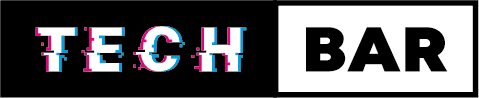In today’s fast-paced digital world, our devices have become an extension of ourselves. Whether it’s a smartphone, laptop, tablet, or desktop computer, these gadgets play a crucial role in both our personal and professional lives. However, as our reliance on technology grows, so does our frustration when our devices start to slow down or become less efficient. But fear not! In this blog post, we will explore a plethora of tech tips and tricks to help you maximize your device’s performance and keep it running smoothly.
The Need for Device Optimization
Before we dive into the nitty-gritty of optimizing your devices, let’s take a moment to understand why it’s so important. Over time, our devices accumulate a multitude of digital clutter, which can lead to reduced performance. Here are some common issues you might encounter:
Slow Performance:
Apps take longer to load, and your device overall feels sluggish.
Reduced Battery Life:
Your device’s battery drains faster than it used to.
Storage Problems:
Running out of storage space can hinder your device’s ability to function correctly.
Security Concerns:
Outdated software can leave your device vulnerable to security threats.
Overheating:
Excessive use and poor optimization can cause your device to overheat, potentially damaging its components.
Tech Tips and Tricks to Optimize Your Device
Now that we understand the importance of optimizing our devices, let’s explore some practical tips and tricks to get the most out of them:
Regular Software Updates:
Ensure your device’s operating system and applications are up-to-date. Developers release updates to fix bugs and improve performance.
Uninstall Unused Apps:
Every app you install takes up space and potentially runs in the background, using resources. Delete apps you no longer use.
Clear Cache and Cookies:
Over time, your browser accumulates data that can slow it down. Clear your browser’s cache and cookies periodically.
Organise and Delete Files:
Clean up your files and remove unnecessary documents, photos, and videos. Consider using cloud storage for important files.
Manage Startup Programs:
Disable unnecessary startup programs. This will speed up your device’s boot time and reduce system resource usage.
Enable Disk Cleanup:
Use built-in disk cleanup tools to remove temporary files and free up disk space.
Optimise Display Settings:
Lowering screen brightness and using energy-saving modes can extend your device’s battery life.
Secure Your Device:
Install and regularly update antivirus and anti-malware software to protect your device from security threats.
Monitor Background Processes:
Check for resource-intensive background processes and close them if necessary.
Regularly Restart Your Device:
Restarting your device can help clear memory and close unnecessary processes.
Use a Cooling Pad:
For laptops, especially gaming laptops, using a cooling pad can help prevent overheating.
Invest in Hardware Upgrades:
Consider upgrading your device’s hardware components, such as adding more RAM or switching to a faster SSD.
Backup Your Data:
Regularly back up your important data to prevent data loss in case of unexpected issues.
Limit Widgets and Animations:
Reducing the number of widgets and animations on your device’s home screen can improve performance.
Manage Notifications:
Limit the number of notifications your device displays, as constant notifications can drain battery life.
Utilize Power Saving Modes:
Activate power-saving modes when your device is low on battery to extend its usage.
Adjust Graphics Settings:
In gaming laptops or PCs, tweaking graphics settings can significantly impact performance without sacrificing visual quality.
Regularly Clean Your Device:
Remove dust and dirt from your device’s vents and ports to prevent overheating.
Consider a Factory Reset:
If your device is severely slow or malfunctioning, a factory reset can often bring it back to its original performance.
Seek Professional Help:
If you’re not comfortable performing advanced optimizations, consider consulting a professional technician for assistance.
Avoid Suspicious Links
Computer viruses are notoriously known for causing slow device performance but how do you know if you have a virus and how do you get rid of one? The Tech Bar has lots of experience in removing viruses and has also got some blogs explaining how to avoid them and spot them here’s a quick breakdown.
Spotting suspicious likes
Spotting suspicious links is crucial in today’s digital landscape to protect yourself from phishing scams and malware. Start by examining the link’s domain. Check for misspelt or altered variations of reputable websites, as scammers often use lookalike domains. Be cautious of links with long, random strings of characters, which can indicate an attempt to obfuscate the true destination. Hover your mouse over the link to preview the URL without clicking, and verify that it matches the site’s content and purpose. Look for HTTPS encryption and the padlock symbol for secure websites. If an email or message seems out of context or urges immediate action, exercise caution. Always trust your instincts, and when in doubt, verify the source independently rather than clicking on suspicious links.
What to do if you do get infected?
If you suspect your computer has been infected with a virus, it’s essential to act swiftly and cautiously. First, disconnect from the internet to prevent the virus from spreading or communicating with its source. Then, run a full system scan using reputable antivirus software to detect and remove the virus. If you can’t access your antivirus program, restart your computer in safe mode and try the scan again. Make sure your operating system and all software are up-to-date with the latest security patches. After removing the virus, change your passwords, especially for sensitive accounts, to prevent further damage. Regularly back up your data to avoid data loss in the future. If you’re unsure about dealing with the virus on your own, seek help from a professional or IT expert. Prevention is key, so practice safe browsing habits and keep your antivirus software up-to-date to minimise the risk of future infections.
Conclusion
Optimising your device’s performance doesn’t have to be a daunting task. By following these tech tips and tricks, you can keep your gadgets running smoothly, extend their lifespan, and ensure a frustration-free digital experience. Remember, a well-maintained device is a happy device, and it’s up to you to unlock its full potential. So, start optimising today and enjoy the benefits of a faster, more efficient tech experience!